Week 1: April 1 - April 7
In Lab: April 1, 2016
This week we were just brainstorming on what project to do in these next ten weeks for our Freshmen design project. This project requires us to be able to create a deliverable that is functioning in order to demonstrate or show to fellow students and faculty.Some ideas that we thought of is:
1. Improved Crutches
2. Energy Stored Knee Brace
3. Medicine Vending Machine
4. Improved Oxygen Tank System
Week 2: April 8 - April 14
In Lab: April 8, 2016
From the design ideas that we thought of, we created drawings and concept designs that we would discuss together as a team to see if we would be able to create a deliverable in the time span given.
Brainstorming Process:
1. Improved Crutches/Cane
 |
| Figure 1:[a] Drawing of the improved crutches/cane. |
 |
| Figure 1: [b] Close up drawing to the bottom of the crutches/cane. |
2. Energy Stored Knee Brace
 |
| Figure 2: Drawings/Ideas for the Knee Brace |
After discussions and some further research it was discovered that some tests have been done on energy harvesting on different portions of the body, that have resulted in little amounts of electrical energy being created. Also creating such a design would be longer than 10 weeks and most likely more expensive for the size and needed constraints. The idea will continue to be thought of, but not to be designed during this time period.
3. Robot Pharmacist
Having a robot pharmacist, this will allow the time and efficiency when getting prescriptive medicines to be better for the people. A complex code would have to be written that will allow the person at the computer to type the medicine in, and then have the robot grab the medicine needed. The robot would already know where everything is, so finding the medicine wouldn't be a hassle. One main problem with this design is that it would technically replace the work of already existing pharmacist as well as having this profession not exist anymore.
Final Conclusion:
After discussing all of our ideas with our advisor, we all collectively decided to use the idea of the robot pharmacist, but with more of a practical and condensed idea that will be doable for the time limit we are given. Now our project will be creating a pill box that will remind the user with LED lights if 1) they have not taken their medicine, 2) they have taken their medicine, and 3) the pill box needs to be refilled. We call this "Smart Pill Box" or SPB. The main technical aspect of this project will be electrical circuitry.
  |
| Figure 3:[a] Idea of where we could place the LED lights; [b] placement of the circuitry on SPB |
Outside of Lab: April 13, 2016
Design Proposal:
Design Proposal:
For our design proposal, we discussed the importance of our idea and what the deliverable will be created in the next ten weeks. This proposal also includes our Gantt Chart and Budget Chart for our project. Luckily for us, this isn't a very expensive project due to the fact that the innovative studio here at Drexel University has plenty of basic electrical materials. The placement of the electrical circuits is still in the process of figuring out, but in Figure 3a, there is a rough sketch of where our group is planning to place it. If needed, we budgeted on buying the electrical materials that we need, but the budget is still not over $100.
Assigned LED colors: (The placements are shown on Figure 3)
Blue : empty/needs to be refilled (will be activated with a pressure sensor)
Red : filled/ medicine has not been taken
Green: medicine has been taken
(Red and Green LEDs will be activated with a push button on each of the 7 lids.)
Possible Lighting Options:
Blue: (1) all 7 days will have a blue light
- This could be created with the LEDs in series or parallel.
- Series:
- First light would be the brightest and the last light would have little/no light
- If one LED blows, the following LEDs would not work
- Requires more power
- Benefit: less resistors needed
- Parallel:
- Less power needed
- Equal brightness
- If one LED blows, the other LEDs would still be functioning.
- Problem: each LED would require a resistor
From this pros and cons list, we decided to just put the LEDs in parallel. It would require less power for the pill box, and it wouldn't cause to many problems with the LEDs.
Week 3: April 15 - April 21In Lab: April 15, 2016
During lab, we got our hands on some resistors, LEDs, breadboards, and wires. We mainly discusses how we are going to execute the project with all the electrical components. This required us to look up some symbols that represent the components, as shown in Figure 4, so when we draw out the circuitry schematic, the group will be able to know what part connects with the other parts. Since only a couple of us know about electrical circuits, the ones that know what they are doing taught the group the very basics which includes: how to read a breadboard, positive and negative ends of LEDs, and the purpose of resistors.
Group member Xuanjie Gao decided to create the final pill box from AutoDesk Fusion. This will allow the pill box to be designed as the group member pleases. Since one of the requirements we have placed is child proof, this will be an easy way to create a pill box to our own discretion. A model for the design will be posted once it is complete on AutoDesk Fusion.
 |
| Figure 4: Symbols that represent electrical components when creating schematics. |
Week 4: April 22 - April 28
In lab: April 22, 2016
Finally, after ordering our electrical circuitry kit from Amazon, we were able to play around with all the materials inside the kit. During this week’s lab, we wanted to figure out how we are going to set us the LEDs as well as decide with resistor will be efficient enough to resist from current in order to prevent any LEDs from being fried (doesn't work anymore; like blowing a lightbulb). Our decision with the LEDs was to keep them in parallel. This will benefit our design because all of the brightness of the LEDs will be consistent throughout the whole circuitry, and if one LED isn't gets fried, it would not affect any of the other lights. If an LED ever gets fried, it will be an easy fix just by replacing that one. We finally got one to work which is the 470 ohm resistor after testing all the of resistors. The resistor isn't show in figure 5, but you can see that the LEDs are in parallel with each other. This is just our first step into our creation for the circuitry. As a group, we still need to add another set of 7 LEDs and one different LED for a different function.
 |
| Figure 5: Test 1 with 7 LEDs (resistor is not shown) |
Group member Ryan Benjamin helped us to write out the block diagram to
see how the LED lights and other sensors work with the whole system. According to one of the requirement,
we need to use the diagram to know what are the inputs and outputs of the system.
The figure 6a shows the details diagram of the system, and the figure 6b shows the simple diagram of the whole system. With the simple block diagram, the inputs of our whole entire system is consisted of three different input types. The inputs are the box opening, the box closing, and the pill inside the box. All of these inputs will be detected by a sensor in each compartment, and that it will be computed through a micro-controller. The micro-controller that we decided to use is called an Arduino. The Arduino will be set up with code inputs with 0 meaning off and 1 meaning on. We are still trying to figure out how the Arduino will work with our circuitry, so our next step will be playing around with the Arduino.
The detailed block diagram shows the inputs and outputs of each of the LEDs pending on if an Arduino will be used. Each pair of the green and red LEDs will be connected with a button and a photo resistor. This photo resistor will detect if there is any material is covering it. The button will used as the inputs of opening and closing the lid of the pill box. If the button and photo resistor is on, then the red LED will light up representing that the user has not taken the medicine for the day. If the button is on but the photo resistor is off, the green LED will light up representing that the user has taken the medicine. When all the photo resistors are off, that is when the blue LED will light up; that will represent that the user needs to refill the box for the upcoming week.
The detailed block diagram shows the inputs and outputs of each of the LEDs pending on if an Arduino will be used. Each pair of the green and red LEDs will be connected with a button and a photo resistor. This photo resistor will detect if there is any material is covering it. The button will used as the inputs of opening and closing the lid of the pill box. If the button and photo resistor is on, then the red LED will light up representing that the user has not taken the medicine for the day. If the button is on but the photo resistor is off, the green LED will light up representing that the user has taken the medicine. When all the photo resistors are off, that is when the blue LED will light up; that will represent that the user needs to refill the box for the upcoming week.
  |
| Figure 6:[a] Detailed block diagram of the system; [b] Simple block diagram of the system |
Group member Xuanjie Gao finished the pre-sketch of the 3D modeling
of the pill-box from Fusion 360. According to one of the requirement for child
proof, we decided to design a pill-box with cells that can be separated into a single box. Figure 8a shows the overview of the finished product of the Smart Pill Box. Zooming into one single compartment, figure 8b illustrates how one compartment will connected to the other compartments to fulfill the 7 days of the week. Now that we have the basis of how the pill box will be made, all we need to do is place the holes where the LED would be placed as well as a section with all the electronics
 |
| Figure 9: The red and green LEDs are connected in parallel. |
In figure 10b, there is a picture with a button to turn the LED light on/off. There is also a video, figure 10a, which demonstrates the function of the buttons. The red button when pushed will turn on the red LEDs while the black button (in between the wires) will turn on the green LEDs when pushed. In figure 10b, the blue rectangular figure is the Arduino Uno; it is connected to the breadboard with wires to power and ground. When the Arduino is plugged into an outlet, it will give out 12 volts(V) of power to the circuitry, and when it is connected to a computer using a USB connection, it will give out 5V of power. Now that we know that the LEDs are functional, we will be able to figure out the Arduino in order to have the inputs and outputs coded for the project.
 |
| Figure 10: [a] A video demonstrating the function of the buttons; [b] A picture of the breadboard with the buttons. |
Now that we know that the LEDs work in parallel along with the Arduino, our next step is creating the function for the circuitry. Figure 11b shows what the Arduino One looks like. The wires that are connected with the breadboard. First, we needed to look up the syntax for the Arduino. We all have experience with coding, but all coding languages are different. Once that was all figured out, it was more of trial and error until we got the right code even if it's just for one LED. Figuring out one pair of LEDs to do the function we need it to do, it will be the starting point for the whole project. All we have to do next is just replicate it 6 more times. The last step would be just putting it all together to get that last LED to light up to represent to fill up the pill box.
 |
| Figure 11: [a] video of the first working attempt to a code; [b] close up view to an Arduino Uno |
The video shown in figure 12a, is the function the Ryan had written working well with the breadboard. As you can see by pressing the red button, the green lights will turn on. The input and output function as working together perfectly just the way we plan it to be. Now that we know that everything works well together, we will be figuring out how to create a code will both LEDs that are needed for each day. It is more just a matter of how the photo resistor will work with every thing as well as how much does it need to be covered. We need to think of these factors if we want out deliverable to be as close to what we had envisioned it to be.
Week 5: April 29 - May 5
 |
| Figure 12: [a] video of the code and breadboard; [b] close up picture of the circuitry |
Update: Based from out Gantt Chart that we have created for out proposal, shown on the project overview page, we are on track for what we have suspected. We still have two weeks to figure the circuitry out before we start placing it to the pill box itself. We are getting the ball rolling for the project. It's just more on figure out the circuitry and Arduino.
In Lab: April 29, 2016
After figuring out Arduino along with the circuitry with one set of LEDs, now we need to start getting both LED pairs together. We tested the LED
lights with the Arduino controlling. We put the two different color LED lights
(red and green) parallel on the breadboard. We added two buttons to control those
two color LED lights and used wires to connect the UNO. Then we used the code
of Arduino to control the Uno with the breadboard so that the system can
control the LED lights by the bottoms. As shown in figure 13a, you can see the two buttons that are connected with the red and green LEDs. The buttons are two different functions that will have one input and one output. This is very similar to the test that we did in figure 10, but this time there is a function applied to the circuitry from the Arduino.
 |
| Figure 13: [a] video of both lights working separately; [b] breadboard with both LED lights |
Figure 14: Video of green LED working with a different input function
The Arduino code is similar to C++, one of a couple common programming languages used in electronics, and is object oriented. To do this the first couple of lines is setting up the basics of the program, setting up different constants or values for the different Pins of the Arduino with associated names. Next are the variables. The variables are going to be different in that they will be changing based off different factors and inputs. In Figure 15 [b] the top of the code, "void setup{} {" is indicating the original set-up of the Arduino and is run once through the board. This is to help set up all the constants and variables as either an Input or an Output for the function. The second half of the code in Figure 15 [b] starting at "void loop{} {" is where the coding will continually loop through and perform different actions. This is where the different inputs are taken in and cause the outputs that are seen in the above videos, Figure 12 [a] and Figure 13 [a].
Looking at the different areas separated by "//" marks are the comments left in the code for another person to be able to read the code and differentiate what is occurring. Other ways of following along the code is looking at the different names given to the constants and variables. The naming convention used helps to signify what variable is being changed and what will occur from the result, this can be seen in Figure 15. The names, "button1Pin", "button2Pin", etc., are easily followable incase the code is to go from one member to another or to another programmer that is trying to use the code.
In Lab: May 6, 2016
Our problem for this pill box was how the program will identify if there is medication in the pill box. The initial idea that we started off of was to use a photo resistor. If the photo resistor is covered, then it is activated meaning that there is medication in the compartment. We then tested out a photo resistor; the problem was that the whole resistor had to be covered. That would be an issue because many people using a pill box would not have enough medication to cover up the photo resistor. Even if the photo resistor is covered, light can still pass through it which will still activate the photo resistor, and the program will still believe that there is still medicine in the pill box. We have thought of different ways to try and solve this problem which involved a dark background, but then the photo resistor would always be activated. When we decided that a resistor wouldn't work, we changed our plans by now trying to us a pressure sensor.
A pressure would work really well because it would take in account if there is medicine in the pill box by feeling the pressure. Just thinking about it, medicine is not that heavy. There is a huge chance that the pressure sensor would not even detect the medicine. We have looked up very sensitive pressure sensors, but a pack of 7 would be very expensive for us. Finally, we just decided to program the Arduino to count the amount of times the push button is released. At least with this type of program, we can alter the code to benefit people who have to take medicine multiple times a day. If the release count isn't all the max point, then the light will stay red. It will only turn green when the number of releases if counted where we have programmed it. With this decision, we can now just program the Arduino off of this idea. All we really have to do is just have a code to work with one pair of LEDs; then just replicate it 6 more times. At the end of the pill box, there will be a reset button where it will turn the release counts back to 0, and all the red LEDs will light up again indicating that it is a new week.
Outside of Lab: May 10, 2016
Now that we have figured out what we are doing with out code, it is time to write this code for the pill box. This is something that will take time as well as just figuring out how many inputs/outputs there will be for this code. This whole entire process we would always write a code for just one set of LEDs and a button. The circuitry for this code is in the middle of the breadboard as shown in figure 16b. You can see how the code is going to work with the circuitry in the video in figure 16a. The video starts off with the green LED, then once pressed, it will light up the red LED. When the button is pressed 4 times or released 3 times, the red LED will turn off while the green LED turns on. We only picked four as just an example if the user would need to take medication multiple times a week. It would just be an easy fix by just changing variable of how many times the button would be released.
Since we know that this is how our code will be working, we are now trying to figure it out with two sets of LEDs and two buttons. If we are able to duplicate the function, it would be easy to multiply it for the rest of the compartments in the pill box. It was easy to initialize the input and output variables, but just putting in the code itself is pretty difficult. We first have to find a way to keep the green LED on for the previous compartments while the other days are still waiting to be taken. Then, we need to try to get the other inputs and outputs to work separately without affecting the other functions. The circuitry for rest of the compartments would be the same set up as the first one, but it is just having the function to work together. At least, we now know how to work with one set of LEDs. That is always a good first step. Once we have all 7 of the compartments working in a single function, we would have to create another function that will turn on the last blue LED and a reset button.
May 11, 2016:
After many attempts, group members MaBianca Magsino and Ryan Benjamin figured out how to duplicate the function that they worked out before. We knew that each button and LED had to have their own input and output name. All the variables and constants from the first function had to be duplicated with new names. At that point, it was just the idea of how to get it to work out. We knew that copying the code will work because that is just how codes work with just different variables. When we did that, the buttons and LEDs were not working the way that we wanted it to do. After moving around the code, the functions finally worked the way we wanted it to do. Figure 17b shows the set up of the breadboard for three sets(2 LEDs and a button).
The way that we set the code up was that when the button is pressed a certain amount of times then the LED will turn from red to green. The first set LEDs and a blue button will start off as red which indicates that person has not taken their medication. When the button is pressed 4 times, the LED will turn green. Now for the next two sets, the red LED doesn't turn on until the button is pressed once. You will be able to see this in the video on figure 17a. That is one factor that we would need to change because we want all the red LEDs to light up once the reset button is pressed. Now, we are one step closer to figuring out the whole circuitry. We know how to duplicate the function to make it possible for all 7 compartments. Once we figure out how to make all the red LEDs to light up at the start, we would only need to write up a code for the last LED that indicates the box needs to be refilled and the reset button.
Outside of Lab: May 10, 2016
Now that we have figured out what we are doing with out code, it is time to write this code for the pill box. This is something that will take time as well as just figuring out how many inputs/outputs there will be for this code. This whole entire process we would always write a code for just one set of LEDs and a button. The circuitry for this code is in the middle of the breadboard as shown in figure 16b. You can see how the code is going to work with the circuitry in the video in figure 16a. The video starts off with the green LED, then once pressed, it will light up the red LED. When the button is pressed 4 times or released 3 times, the red LED will turn off while the green LED turns on. We only picked four as just an example if the user would need to take medication multiple times a week. It would just be an easy fix by just changing variable of how many times the button would be released.
 |
| Figure 16: [a] our first test for the pill box; [b] picture of the breadboard |
May 11, 2016:
After many attempts, group members MaBianca Magsino and Ryan Benjamin figured out how to duplicate the function that they worked out before. We knew that each button and LED had to have their own input and output name. All the variables and constants from the first function had to be duplicated with new names. At that point, it was just the idea of how to get it to work out. We knew that copying the code will work because that is just how codes work with just different variables. When we did that, the buttons and LEDs were not working the way that we wanted it to do. After moving around the code, the functions finally worked the way we wanted it to do. Figure 17b shows the set up of the breadboard for three sets(2 LEDs and a button).
The way that we set the code up was that when the button is pressed a certain amount of times then the LED will turn from red to green. The first set LEDs and a blue button will start off as red which indicates that person has not taken their medication. When the button is pressed 4 times, the LED will turn green. Now for the next two sets, the red LED doesn't turn on until the button is pressed once. You will be able to see this in the video on figure 17a. That is one factor that we would need to change because we want all the red LEDs to light up once the reset button is pressed. Now, we are one step closer to figuring out the whole circuitry. We know how to duplicate the function to make it possible for all 7 compartments. Once we figure out how to make all the red LEDs to light up at the start, we would only need to write up a code for the last LED that indicates the box needs to be refilled and the reset button.
 |
| Figure 17: [a] the video of the function working with 3 pairs of LEDs; [b] close up view of breadboard |
Week 7: May 13 - May 19
In Lab: May 13, 2016
From just placing three sets of buttons and LEDs on one Arduino, we realized that there are not enough pins fill all seven compartments. This one Arduino would only have enough pins for just one more set: a buttons and two LEDs. We would need at least 11 more available pins for the remaining three compartments, a blue LED, and a reset button.
In order to have more pins, there is a way is to have two Arduinos communicate with each other. This is known as a I2C Master/Slave. The whole purpose to have this to have one Arduino be the master, and the other one will be the slave. The master Arduino will essentially tell the slave what to do. In this case, the slave Arduino will continue on the activities that the master Arduino wasn't able to finish. The master Arduino would contain the first compartments for the pill box. Once all the green LEDs are turned on, a code will be sent to have the slave Arduino finish up the next three compartments as well as the blue LED and reset button.
During this lab, the main purpose was to figure out how to get the two Arduino Unos to communicate with each other. This is challenging because we are not very familiar with the syntax enough to easily program this communication. Group members, Ryan and MaBianca, were looking up different tutorials through videos and websites. The tutorial that they used that was beneficial to them is found in the tutorials page of the blog.
Outside of lab: May 19, 2015
We are still having a hard time trying to figure out to make the two micro-controllers communicate with each other. We have the code all set, but there are still pieces of the code that doesn't work properly. The master code is written out in order for the slave code to read whenever all the green LEDs are on high (turned on). The main problem is to have the slave Arduino to receive that code in order for the activities to continue. In figure 18b, you can see that we have constructed all of the seven buttons onto one breadboard. Four of the buttons are wired to the master Arduino while the other three are wired to the slave Arduino. The video, figure 18a, demonstrates all of the seven buttons functioning the way we programmed it to.
Now from this, we just need to program the blue LED as well as the reset button. The blue LED would be easy to program because it will read when all the green LEDs are on "high" which means that it is on. The reset button is a bit difficult because now the slave Arduino would now be the one telling the master Arduino to return all the counts back to zero. That is when all the red LED lights will turn on.
In Lab: May 13, 2016
From just placing three sets of buttons and LEDs on one Arduino, we realized that there are not enough pins fill all seven compartments. This one Arduino would only have enough pins for just one more set: a buttons and two LEDs. We would need at least 11 more available pins for the remaining three compartments, a blue LED, and a reset button.
In order to have more pins, there is a way is to have two Arduinos communicate with each other. This is known as a I2C Master/Slave. The whole purpose to have this to have one Arduino be the master, and the other one will be the slave. The master Arduino will essentially tell the slave what to do. In this case, the slave Arduino will continue on the activities that the master Arduino wasn't able to finish. The master Arduino would contain the first compartments for the pill box. Once all the green LEDs are turned on, a code will be sent to have the slave Arduino finish up the next three compartments as well as the blue LED and reset button.
During this lab, the main purpose was to figure out how to get the two Arduino Unos to communicate with each other. This is challenging because we are not very familiar with the syntax enough to easily program this communication. Group members, Ryan and MaBianca, were looking up different tutorials through videos and websites. The tutorial that they used that was beneficial to them is found in the tutorials page of the blog.
Outside of lab: May 19, 2015
We are still having a hard time trying to figure out to make the two micro-controllers communicate with each other. We have the code all set, but there are still pieces of the code that doesn't work properly. The master code is written out in order for the slave code to read whenever all the green LEDs are on high (turned on). The main problem is to have the slave Arduino to receive that code in order for the activities to continue. In figure 18b, you can see that we have constructed all of the seven buttons onto one breadboard. Four of the buttons are wired to the master Arduino while the other three are wired to the slave Arduino. The video, figure 18a, demonstrates all of the seven buttons functioning the way we programmed it to.
 |
| Figure 18: [a] video of all seven buttons functioning; [b] close up view of breadboard |
Week 8: May 20 - May 26
In Lab: May 20, 2016
During lab, the group did a practice presentation. We were able to discuss our project to the class and our advisors. This is a good practice before we actually have to present the final project. Our advisors gave us advice to make our presentation better in order to impress anyone that happens to stop by to watch.
Outside of Lab: May 25, 2016
Group members Ryan and MaBianca were just making the last touches to the circuitry. We were able to make the blue LED light up (in figure 19a, another red LED) when all the green LEDs are on. We are still figuring out the reset button, but from the looks of the breadboard (shown in figure 19b) and code, we are getting closer. This project was more challenging than anticipated, but it was all worth it. As a group, we have learn more about coding in another software. It is a good skill to learn just in case it is needed in the future. The circuitry is on its way to finishing, and we will be ready to present.
 |
| Figure 19: [a] video of all buttons and LEDs working; [b] close up view of breadboard |
Also, group members Yilin and Anthony are revising the final report and powerpoint. This revision will be a working progress until the circuitry is finished. Ryan and MaBianca will have that finished as soon as possible, so we could practice for the presentation. These past 10 weeks have been a lot of work, but it is coming to an end.
Week 9: May 27
In Lab: May 27, 2016
During the lab, the group worked with the final testing for the whole circuitry to make sure everything works perfectly. We are also revising the report and presentation. We have figured out days to get together in order to practice for the final presentation.
Ryan and MaBianca are still having a hard time with the reset button, but the rest main purpose of the project is finished. We have all the seven compartments working the way that we programmed it to do plus the blue LED that lights up when all the green LEDs are lit. We have the concept of the reset button which is returning the counts (number of times the buttons are pushed) back to zero. This will turn the red LED lights back on and turn off the blue LED. The issue now is that we would need the slave Arduino to send a signal to the master Arduino in order to turn the first four button counts back to zero.
One possibility that we taught of was just to put the reset button on the master Arduino and moving a button set to the slave Arduino, but that would create another problem. Now the slave Arduino would not have an extra pin for the blue LED. That would mean that the blue LED would have to move to the master Arduino, but that would just ruin the whole entire code. The blue LED would need to be on the slave Arduino to have the code make sense as well as just keep the master Arduino the one sending the signals to continue on the functions. At least we know the path where we are going, so that should make the last step of the project easy.
Outside of Lab: June 1, 2016
Finally, we are able to get everything work on one breadboard, figure 20b. All the LEDs and buttons are working just the way that our code intended it to. When you watch the video, figure 20a, you will see that when the buttons are pressed four times, the red LEDs will turn off, and the green LEDs will turn on. When the last red led turns green, the different red LED will turn on to indicate that all the compartments are empty, and the user needs to fill the compartments will more medication. At the end of the breadboard, there is another button; that button is the reset button. When the reset button is pressed two times, the whole circuitry will reset which turns all the green LEDs back to red, and that last red LED will turn off indicating it is a start of a new week.
Week 9: May 27
In Lab: May 27, 2016
During the lab, the group worked with the final testing for the whole circuitry to make sure everything works perfectly. We are also revising the report and presentation. We have figured out days to get together in order to practice for the final presentation.
Ryan and MaBianca are still having a hard time with the reset button, but the rest main purpose of the project is finished. We have all the seven compartments working the way that we programmed it to do plus the blue LED that lights up when all the green LEDs are lit. We have the concept of the reset button which is returning the counts (number of times the buttons are pushed) back to zero. This will turn the red LED lights back on and turn off the blue LED. The issue now is that we would need the slave Arduino to send a signal to the master Arduino in order to turn the first four button counts back to zero.
One possibility that we taught of was just to put the reset button on the master Arduino and moving a button set to the slave Arduino, but that would create another problem. Now the slave Arduino would not have an extra pin for the blue LED. That would mean that the blue LED would have to move to the master Arduino, but that would just ruin the whole entire code. The blue LED would need to be on the slave Arduino to have the code make sense as well as just keep the master Arduino the one sending the signals to continue on the functions. At least we know the path where we are going, so that should make the last step of the project easy.
Outside of Lab: June 1, 2016
Finally, we are able to get everything work on one breadboard, figure 20b. All the LEDs and buttons are working just the way that our code intended it to. When you watch the video, figure 20a, you will see that when the buttons are pressed four times, the red LEDs will turn off, and the green LEDs will turn on. When the last red led turns green, the different red LED will turn on to indicate that all the compartments are empty, and the user needs to fill the compartments will more medication. At the end of the breadboard, there is another button; that button is the reset button. When the reset button is pressed two times, the whole circuitry will reset which turns all the green LEDs back to red, and that last red LED will turn off indicating it is a start of a new week.
 |
| Figure 20:[a] video of the final project; [b] the final close up picture of the breadboard |

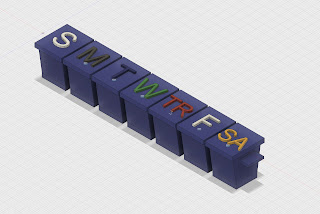



No comments:
Post a Comment